Explanations of how to use various extensions and add-ons available for WooCommerce
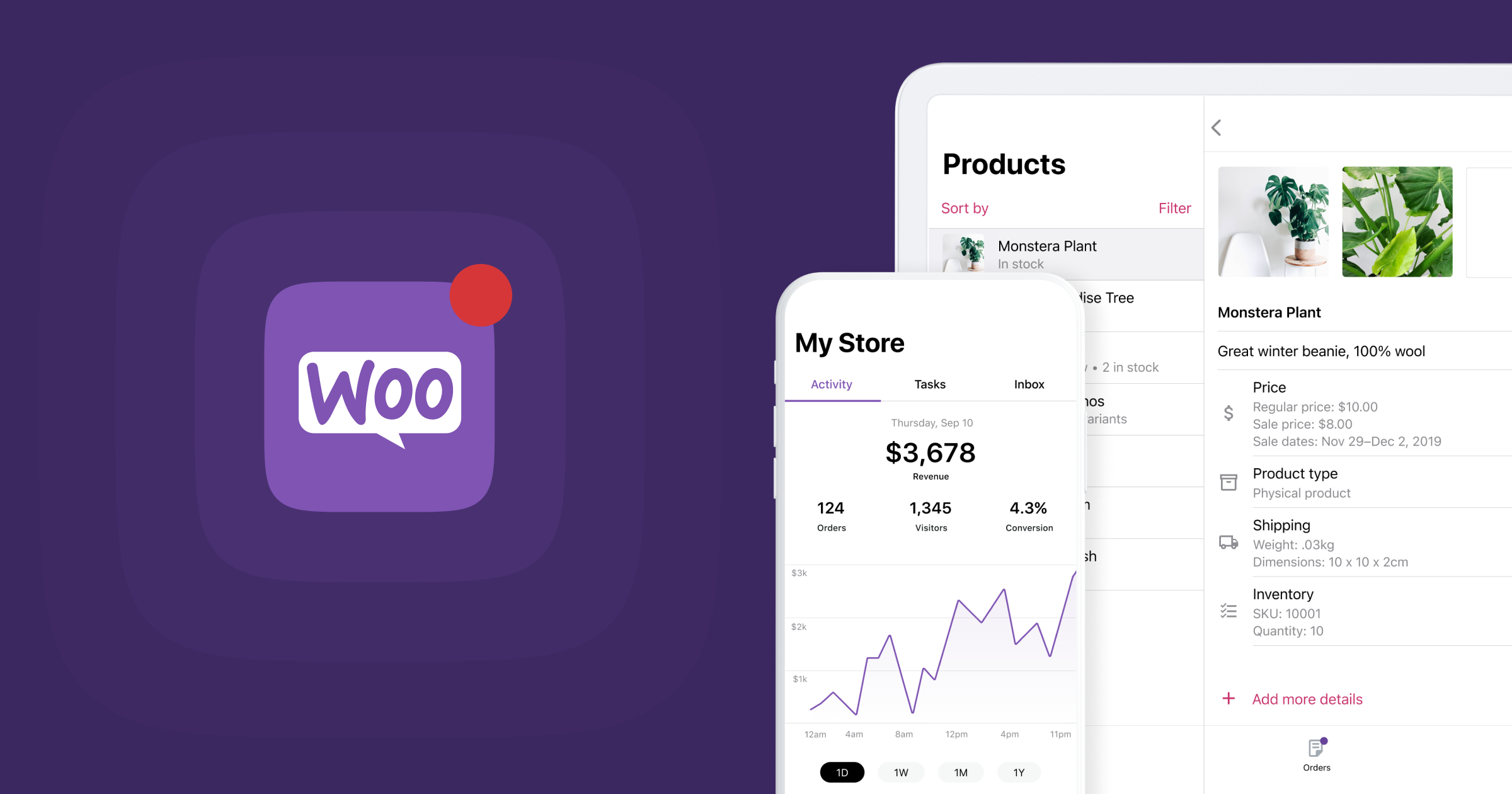
Explanations of how to use various extensions and add-ons available for WooCommerce: WooCommerce is an eCommerce platform that makes it easy for websites to sell products and services online. This platform is powered by WordPress, the world’s most popular CMS. WooCommerce is open-source, meaning it is customizable through extensions and add-ons. Many of these extensions and add-ons are available from third parties and are designed to help improve the functionality and performance of the platform.
In this article, we will go over the various extensions and add-ons available for WooCommerce, and provide a step-by-step explanation of how they can be tailored to suit your specific needs.
Understanding the Different Types of Extensions and Add-ons Available for WooCommerce
An extension is a piece of software that adds new features or capabilities to an existing software platform. WooCommerce’s extension library includes payment gateways, shipping providers, product management tools, marketing, and analytics software, and much more.
On the other hand, add-ons are small bits of code that are designed to extend the capabilities of an existing extension. These can be thought of as “mini extensions” that are designed to work with specific extensions. For example, a shipping add-on might work with a payment gateway extension to provide additional features for customers.
Installing Extensions and Add-ons for WooCommerce
Once you have identified the extension or add-on that you need, the next step is to install it. All extensions and add-ons available for WooCommerce can be found in the WordPress Plugin Directory. To install a plugin, simply log into your WordPress admin panel, search for and install the plugin you require. Once the installation is complete, you will need to activate the plugin before you can use it.
Adding Features to Your Extensions and Add-ons
While most extensions and add-ons come pre-configured with basic settings, you will often need to customize them to fit your specific needs. To do this, simply click on the “Settings” link in the WordPress admin panel, and then select the extension or add-on that you need to modify. This will open a menu with a list of options and settings that you can use to customize the extension or add-on to suit your website’s needs.
Testing Your Extensions and Add-ons
Once you have modified and saved the settings for your extensions and add-ons, the next step is to test them to make sure that everything is working as expected. This can be done by visiting your website in an incognito window or on a separate device and attempting to complete the tasks that are enabled by your extensions and add-ons.
Conclusion
Understanding the various extensions and add-ons available for WooCommerce is essential for any business that wants to take advantage of the platform’s full potential. By following the steps outlined in this article, you should be able to successfully install, customize, and test the extensions and add-ons necessary to ensure your online store works as expected.